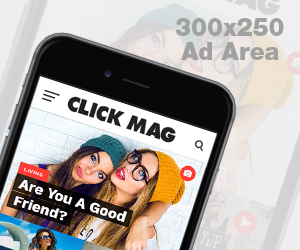Today we are going to show you how to install IPTV on LG Smart TV using the Smart IPTV app LG Smart TV. Before moving on to this part, let us discuss what is IPTV. Why do you need IPTV And what does it do after creation?
Steps to install and configure IPTV on LG Smart TV
IPTV is the acronym for Internet-Based Protocol Television. IPTV is a digital subscription television service for a person who activates it on their Smart TV. This service is provided by modern Internet Protocol technology in the presence of a reliable Internet connection. Now coming to the part of his working process, he just uses the Internet Protocol (IP) mechanism. IP is used as a delivery system to deliver requested video to you from internet servers. So when you enter a command in your LG Smart TV, it is sent to the various internet servers for research and the results of it will be returned to you through your internet connection cable. This is how you can watch the desired TV show or any video.
Features of IPTV on LG Smart TV
- Now let us see the benefits of setting up IPTV on LG TV. There are many benefits, and some of them are listed below:
- Fewer disruptions when streaming than traditional streaming methods.
- It can be used as a reliable advertising medium for commercial purposes.
- Now you can record your favorite TV show and watch it later.
- Select the channels according to your will and stream only the channels you want to see on your LG Smart TV.
- Easier to set up than cable TV because it doesn’t need wiring or anything like that.
- It is compatible with almost all display devices such as LCD, LED, monitor, projector, and more.
- A subscription can be used across multiple screens or users, which is not possible in conventional delivery methods.

-
How to Install IPTV on LG Smart TV
- As it is very popular now, it becomes very easy to set up IPTV on your LG Smart TV. By following the step-by-step guide below, you can easily install it even by yourself. Today in this method we are going to teach you how to install IPTV on LG Smart TV using the Smart IPTV app. Go ahead and follow the procedure carefully:
- First of all, start your LG Smart TV and open the LG Store option using the button in your Smart TV remote or just using the buttons on the TV.
- Now search for Smart IPTV
- Click install and wait for the download process to complete
- Now after installation, launch the Smart IPTV application.
- When you start the app, a new screen will open on your TV screen and you will see the loading portal written on it. At this time, you need to press the Enter or OK button on your TV remote and you will be taken to System Settings. Perform this step carefully.
- In the system settings, select the Device info option and open it.
- A new window will appear, here you need to select the System Settings portal to enter it.
- You will receive general information about your LG Smart TV. From here, carefully note down the MAC address of the device and the virtual MAC address.
- Now visit this website www.siptv.eu/mylist using an appropriate browser on your mobile or PC.
- Now enter the MAC address of the TV device and the subscription URL (provided by the IPTV service provider)
- Click Send
- Now you will get a message at the bottom of your window – 1 URL added! Restart your app
- Now cross return to your private home display screen and release the Smart IPTV app on LG TV
- That’s all! Load your preferred channels and revel in IPTV on LG Smart TV
- Performing those steps successfully, you may without problems permit IPTV for your LG Smart TV. Go beforehand and revel in limitless streaming With Smart IPTV.