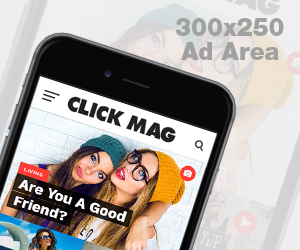A bootable USB key contains a system or program that runs when the PC starts up independently of the operating system already installed. It is convenient for repair and maintenance. It provides easy access to the settings to install an operating system in the absence of the DVD. Also, it can help recover some data, start restore or repair a device.
steps to create a bootable USB drive ?
Rufus is practical especially since it allows you to create a bootable USB key very quickly.
First, you will need to download this utility. To use it, you will need to connect the key to your computer. No need to search, because Rufus is able to detect it automatically. Next, you need the system ISO image of your PC. If everything is ready, you will have to indicate the path to the ISO to use. To do this, click on the “ISO Image” button and select the source ISO image. Then, you will have to choose the file concerned before confirming it. Click on “Start” .
Note that it is possible to rename your USB key. You will then have to wait until the procedure ends to obtain a bootable USB key.

YUMI is another very efficient utility. It installs a range of Linux editions, antivirus and other security software, installer packages and bootloaders for Windows, and system tools.
Start by downloading YUMI and installing it. It will then ask you to choose the USB key. If the latter is not read by the tool, you will have to check the box “Format (Erase Content)? “. Once the key is selected, choose the ISO image of the distro you want to install first. You can scroll down the menu to the distribution you want to install, Windows 10 for example. To select the ISO file concerned, click on “Browse”, then “Open”. Now you can start the procedure. To do this, click on “Create”, then “Yes”.
With YUMI it is possible to repeat the procedure as much as you want. The only constraint will be the capacity of the USB key.
Easy2Boot certainly requires more manipulations than the previous tool, YUMI, but it is essential. Remember to download it and install it on your pc.
Easy2Boot automatically detects the USB key. Otherwise, click on “Refresh”. Before creating the bootable USB key, remember to configure it. First, you will need to click on “Make_E2B_USB_Drive.cmd”. A window appears and invites you to select the number assigned to the USB key before confirming the procedure. Then, choose the “NTFS” file system which supports any system. To do this, simply enter “N”, then confirm on “OK”. Once the operation is complete, enter “5” to choose the French language. Then, select “5” if you have an AZERTY keyboard. Then click on “N”, choose “E2B icon only” and enter “I”. Your main icon will thus be Easy2Boot. Now type “Y” and save the configuration file. If everything is good, the window will be green and say “Finished..All Ok”.
All that remains is to integrate the ISO images of the distribution you want into the bootable key and you’re done.

Creating a bootable USB drive can be very helpful in repairing or booting your computer. In this article, we provide three different methods for you to create a bootable USB drive for Windows. Each method has its own advantages and disadvantages, but all are quite easy to use. We suggest you try each of these methods and see which works best for you.